| ICM |
|
|
The Schedule 3 or Workplan can be edited by the Investment Contract Manager at RP for JSIP Agreements. Portfolio Managers and Business Contract Managers can edit their group's non JSIP Agreements. Activity Agreement information cannot be edited until a Variation has been created.
To learn how to create a Variation go the to the Variations page.
There are several edits that can occur on the Schedule 3 or Workplan.
| ICM |
|
|
Each Milestone can be seen as a goal or task to be achieved within a period, e.g, Jul-Dec 2010. It is important that when you create a Milestone, you create it within the correct period.
Milestone information cannot be edited until a Variation has been created. To learn how to create a Variation go to the Variations page.
1. Select Activity Agreement from the primary navigation or the particular agreement from the Structure Menu.
2. Open the relevant Activity Agreement.
3. Select the Workplan tab . This will display all of the Milestone and Output information.
4. Select the Add Milestone button. Be sure you select the button that is sitting within the correct semester.
Note: Ensure you have the correct completion date for the Activity Agreement.
5. Enter a Milestone code. Make sure you choose a code that is relevant to you and that you will understand.
6. Enter a description of the Milestone. The description should be a clear explanation of what you wish to achieve. These should be adhered to and form the basis for your Schedule 3 contractual obligations.
7. Select Save.
8. You have now created a new Milestone. You can now add Outputs to the Milestone.
| ICM |
|
|
It is important you enter in Outputs against the correct Workplan as well as the correct Milestone within the relevant semester. Output information in an active Activity Agreement cannot be edited until a Variation has been created.
To learn how to create a Variation go to the Variations page.
1. Open the relevant Activity Agreement.
2. Select the Workplan Tab. This will display all of the Milestone and Output information.
3. Identify the Milestone you wish to add Outputs to.
4. Select Add new output from the drop down menu.
5. Select the Outputs category and locate the Output you want to add. Select the corresponding checkboxes.
6. Enter the Output title in the text field. For each unit of measure, you can enter the budgeted amounts. Enter the amounts specified in your Schedule 3 - if you did not identify a planned amount you can enter zero (0).
7. Scroll down to the bottom of the page and select Add.
8. The Output details you entered will now display beneath the Milestone.
| ICM |
|
|
A Milestone can only be deleted if it does not have any Outputs allocated against it. This means that any Outputs would need to be deleted before the Milestone can be deleted. An Output can be deleted if there are projects linked to the Output. Once the Output is deleted, these outputs will become 'orphaned outputs' within the Project.
Before a Milestone and Output can be deleted, an Activity Agreement must be in Variation status. To learn how to create a Variation go to the Variations page.
1. Open the relevant Activity Agreement.
2. Select the relevant Activity Agreement title to view the details.
3. Select the Workplan tab within the Activity Agreement. This will display all the Milestone and Output information.
4. Click the delete icon  beside the output/milestone.
beside the output/milestone.
Noter: To delete the entire Milestone you must delete all the Outputs first, then the delete button next to the Milestone will become active.
| ICM |
|
|
The edit function is used for changing the Milestone and Output details, including:
Milestone and Output information cannot be edited until a Variation has been created.
To learn how to create a Variation go to the Variations page.
1. Open the relevant Activity Agreement.
2. Select the Workplan tab. This will display all the Milestone and Output information.
3. Select the edit icon  beside the milestone or output you wish to edit.
beside the milestone or output you wish to edit.
4. The Milestone and Outputs will display with text entry fields pre-populated with the current data. This will allow you to edit the current details.
5. To make changes, simply delete and add text as necessary.
6. Select Save. All changes will take effect immediately.
| ICM |
|
|
1. Open the relevant Activity Agreement. Only limited subprogram information can be edited in Active status. A Variation has to be created before editing Subprograms and Programs information.
2. Select the Programs/ Sub programs tab. This page lists Programs and sub-programs within the Activity Agreement. Contributions against Matter for Targets is done via the Alignments Tab.
3. Select the Edit button next to the Program or Sub program you wish to edit, make changes and save. Add new Program and Sub Program as well as Delete options are available.
4. Remember to reactive the variation (via Variation tab) once all changes have been made.
| PFM |
|
|
1. Select Activity Agreement from the primary navigation or the particular agreement from the Structure Menu.
2. A list of all your Activity Agreements will display. Select Non JSIP Agreements from the Type drop down box.
3. Select the Activity Agreement you wish to view. Adding milestones & indicative outputs to Activity Agreements cannot be done until a Variation has been created.
4. Select the Workplan tab. This page lists the Investment Packages within the Activity Agreement. Click Add Milestone or Add Outputs to the correct semester, enter details and Save.
5. Remember to Re-activate your Variation once necessary changes have been made.
|
|
|
| PFM | BCM |
Reminder alerts for project milestones that are part of non-JSIP Activity Agreements can be set up in Enquire. The reminder alerts will be emailed to the BCM with information about the milestone's due date. This is available for active and in variation agreements.
Note: This option is only available if you have requested it as part of your Enquire implementation. If you would like more information or would like this activated, please contact the Enquire Help Desk on +61 7 3911 1245 or at support@enquire.net.au.
1. Open the relevant Activity Agreement.
2. Select the Workplan tab.
3. Create or locate the relevant milestone and select the calendar icon under its name.
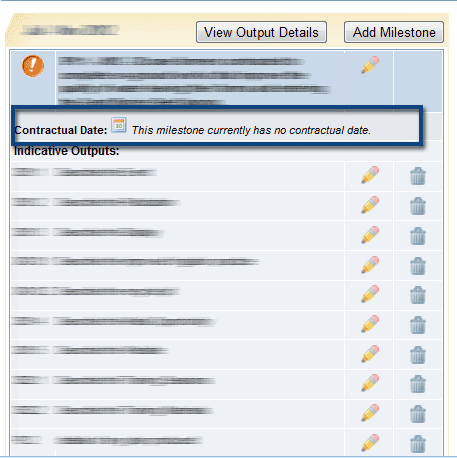
4. Select the dates for the milestone's completion and the reminder alert. The reminder alert will default to 1 month before the contractual date.Selecting the "Send alert on contractual date will send an additional reminder alert on the contractual date. In this example, the BCM will receive reminder alerts on the 31st of August and the 30th of September.
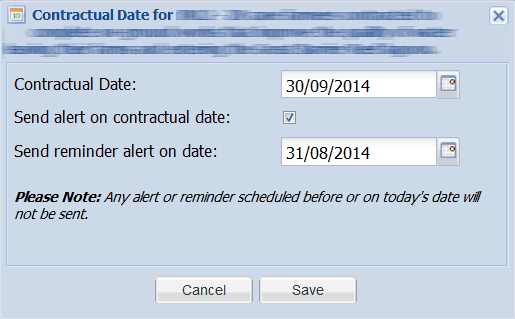
Note: Any changes to the alert date will remove previously set alerts from the system. You will only be sent alert dates for the revised date.
5. Select Save to confirm the reminder alert.